Dial-up Phone Number
![]() 30013579 for connecting to X2 modem
pool
30013579 for connecting to X2 modem
pool
![]() please call our hotline 25171209 if you get
"busy tone".
please call our hotline 25171209 if you get
"busy tone".
Operating System We support
Our X2 supports the various OS shown below. Please click the purple button
besides to see procedures in setting up X2 connections for this window.
![]() Microsoft Windows 95
Microsoft Windows 95
![]() Microsoft Windows 3.1
Microsoft Windows 3.1
![]() Apple Macintosh OS
Apple Macintosh OS
Additional X2 Information
Please checkout the following X2 links to better understand your X2 modem.
¡@![]() USRobotics X2 homepage
USRobotics X2 homepage
http://x2.usr.com/
![]() USRobotics Sportster X2 modems
USRobotics Sportster X2 modems
http://x2.usr.com/desktop/sportsterdesktop.html
![]() Frequently Asked X2 Questions
Frequently Asked X2 Questions
http://www.usr.com/home/online/trblshot/14115.htm
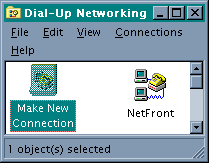
3. Name the new connection as "NETfront X2 Access", then click 'Next'
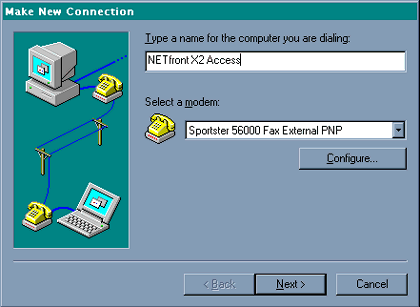
4. Set the telephone number as "30013579", country code as "Hong Kong (852)", leave the area code blank. Then click 'Next'
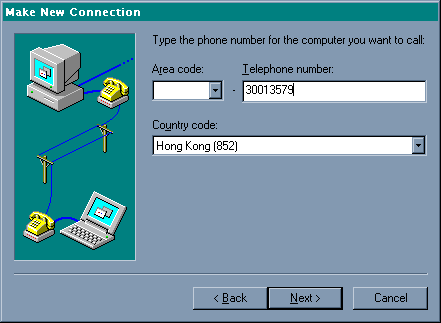
5. Click 'Finish' to confirm the setting.
6. Now go back to the Dial-Up Networking tool by going to 'Start', 'Programs',
'Accessories', 'Dial-Up Networking', you will find the new "NETfront X2 Access"
icon that you've just created. Now select it and right-click to select
"Properties" from the pop-up window.
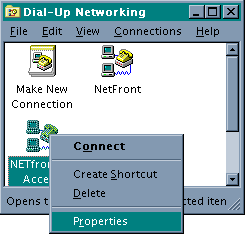
7. Click on the "Server Type" button.
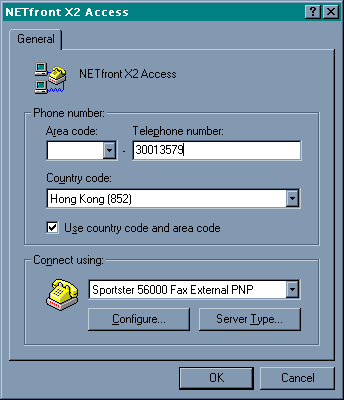
8. Uncheck the "NetBEUI" and "IPX/SPX Compatible" checkboxes. Then click on the "TCP/IP Settings" button.
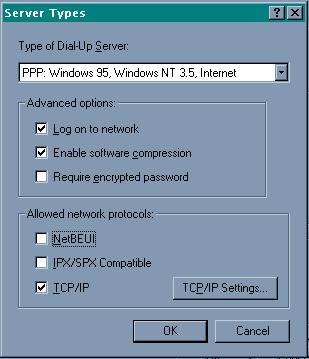
9. Select 'Specify name server addresses' and enter "202.81.252.1" and "202.81.252.2 as the 'Primary DNS:' and 'Secondary DNS:' fields respectively.
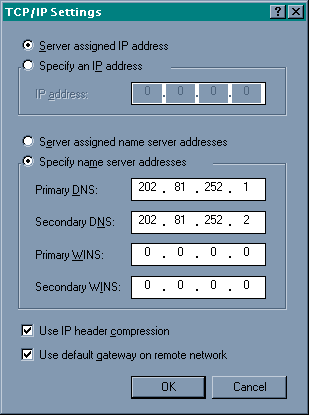
10. Click OK to complete the cofiguration.
Now you have successfully created a new dialup icon to connect to our X2 modem p connect,
simply double click the "NETfront X2 Access" icon and supply your username and
password in the dialog before clicking the "Connect" button. You can check the
'Save password' checkbox so that you don't need to type your password next time.
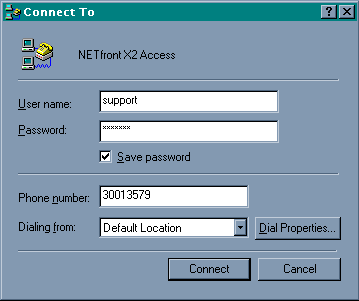
You will see the following window after the login procedure has completed. Enjoy speed that X2 technology brings you!
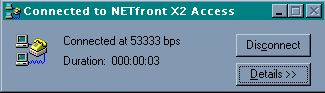
Using Windows 3.1
Our software for Windows 3.1 includes a dial-up script
which allows you to connect to us automatically. If you like to connect to the new X2
modem, you have to follow the procedures below to modify the automatic dial-up script.
1. Download and save the phone.cmd
ftp://ftp.netfront.net/pub/win31/x2/phone.cmd
and the login.cmd
ftp://ftp.netfront.net/pub/win31/x2/login.cmd
to your winsock directory (usually c:\netfront\winsock).

2. Start Trumpet Winsock, goto 'Dialer' and select
'phone.cmd'
3. Enter the phone number 30013579 and press 'OK'. From now on, the winsock program has
memorised the phone no for you.
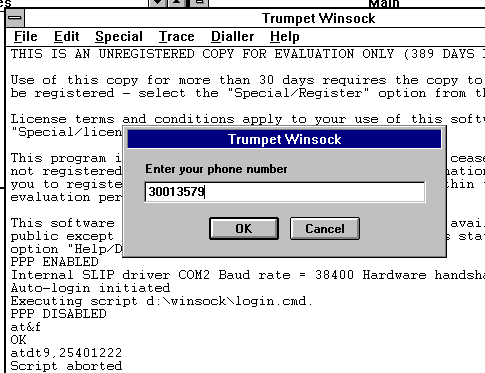
4. Enable the PAP option by going to menu 'File' and chose 'PPP options', The following window will appear.
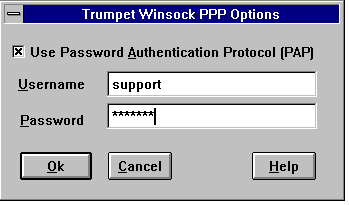
5. Check the 'Use Password Authentication Protocol (PAP)'
checkbox, and fill in your username and password also.
In case you receive any "Comm errors [FRAME]" error message and fail to connect.
Goto menu 'File', click 'Setup' and reduce the 'Baud Rate' to "38400".