Immediately after installing IE 3.0, you may follow these steps to setup Internet Explorer Mail and News for use with NETfront.
Configuring Internet Mail
1. Open Internet Explorer, select 'Go' on menu bar, click on 'Read Mail'.
2. The following window will appear, click on 'Next' to continue setup.
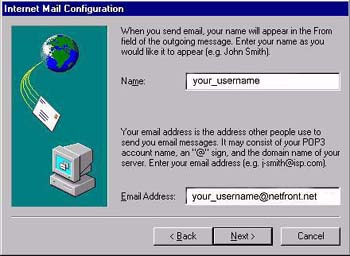
3. Type in your full name and email address, click on
'Next' to continue.
4. The following window will appear, enter 'mail.netfront.net' to 'Incoming Mail (POP3)
Server' text box, enter 'netfront.net to 'Outgoing Mail (SMTP) Server' text box, click on
'Next' to continue.
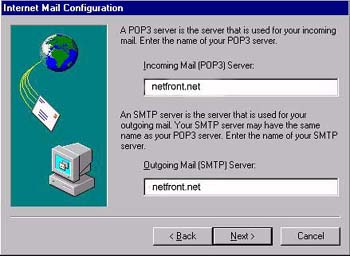
5. The following window will appear, enter your user ID to 'Email Account' text box. You can choose to save the password in the 'Password' text box (otherwise you have to supply your password each time when you check the email), click on 'Next' to continue.
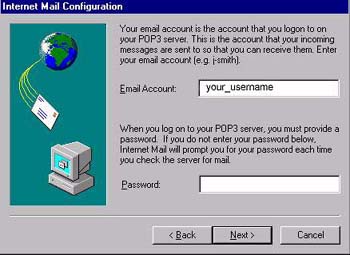
6. If you have only account in Netfront, check 'I use a modem to access my email', and choose Netfront in the 'Dial-up Networking' connection list. If you connect to multiple ISPs, check 'I connect manually'. (You need to manually connect to the internet before sending/receiving e-mail, but not necessary in the former case.) Click on 'Next', then click on 'Finish'.
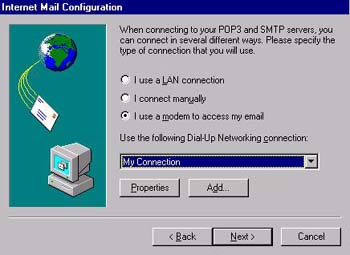
7. You can now start Internet Explorer, then choose 'Read Mail' from the 'Go' menu to send/receive Internet E-mail.
Configuring Internet News
1. Open Internet Explorer, select 'Go' on menu bar, click
on 'Read News'.
2. The following window will appear, click on 'Next' to continue setup.
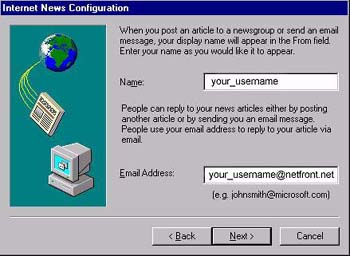
3. Type in your full name and email address, click on
'Next' to continue.
4. The following window will appear, enter 'news.netfront.net' to 'News Server' text box.
Please make sure that the 'My news server requires me
to logon' is not checked, click on 'Next' to continue
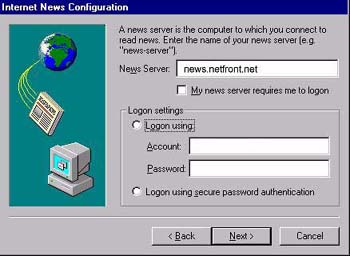
5. You can check 'I use a modem to access my newsgroup', and choose Netfront in the 'Dial-up Networking' connection list. You will get automatically dial up each time you try to read news. Alternatively, you can check 'I connect manually' and manually dial up to Netfront before you start IE to read news.
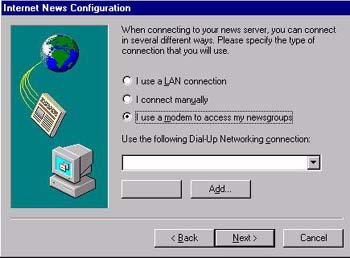
7. You can now start Internet Explorer, then choose
'Read News' from the 'Go' menu to read/post internet News.