Please choose one of the following instructions:
Dial-up option
setting
Proxy server setting
E-mail Setting
¡@
¡@
 Dial-up option setting.
Dial-up option setting.
![]() Open Internet Explorer, open Internet option form the
"Tools" pull down menu.
Open Internet Explorer, open Internet option form the
"Tools" pull down menu.
¡@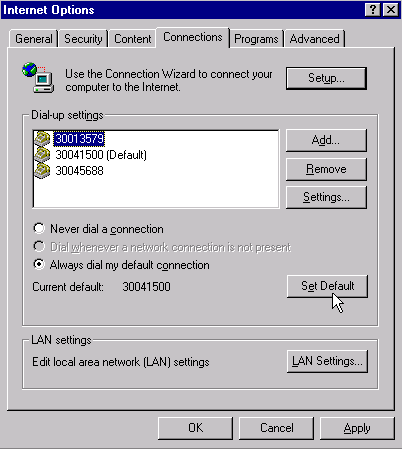
![]() You can Add, Remove, and Modify the dial-up setting by
clicking related button.
You can Add, Remove, and Modify the dial-up setting by
clicking related button.
![]() If you want auto dial when you open IE 5.0
or ICQ then check "Always dial my default connection". If you have serveral dial
up no., then high light the no. you want to be auto dial and click "Set
Default".
If you want auto dial when you open IE 5.0
or ICQ then check "Always dial my default connection". If you have serveral dial
up no., then high light the no. you want to be auto dial and click "Set
Default".
![]() Some time auto dial may borther you. For
example you have set different dial up no. in Internet explorer and outlook express, when
you on-line browsing homepage by IE5.0 then you want to receive E-mail by outlook express,
then a error message will come up " can not receive mail" and it will hang up
your connection and dial the other. If you encounter this problem the please choose "
Never dial a connection" or set a same connection in IE and Outlook Express.
Some time auto dial may borther you. For
example you have set different dial up no. in Internet explorer and outlook express, when
you on-line browsing homepage by IE5.0 then you want to receive E-mail by outlook express,
then a error message will come up " can not receive mail" and it will hang up
your connection and dial the other. If you encounter this problem the please choose "
Never dial a connection" or set a same connection in IE and Outlook Express.
¡@
 Proxy Server Setting:
Proxy Server Setting:
![]() High light the dial up no. you going to
set, then click "Settings" button.
High light the dial up no. you going to
set, then click "Settings" button.
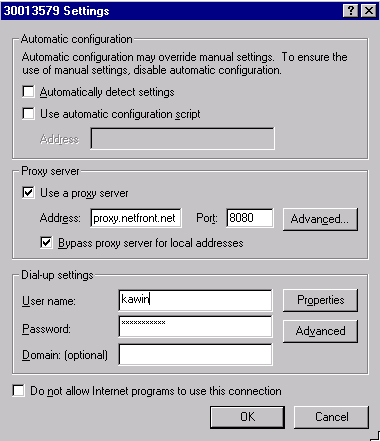
![]() Check "Use a proxy server" and
"Bypass proxy server for local address and enter the address: proxy.netfront.net
Port: 8080.
Check "Use a proxy server" and
"Bypass proxy server for local address and enter the address: proxy.netfront.net
Port: 8080.
![]() Enter your user name and passward which is
given by NETfront. This is for auto dial, then you don't need to provide user name and
password in each time.
Enter your user name and passward which is
given by NETfront. This is for auto dial, then you don't need to provide user name and
password in each time.
![]() You can also configure dial up no,
properties and connection option by click "Properties" or "Advanced"
button. Press "OK" when you confirm to change setting.
You can also configure dial up no,
properties and connection option by click "Properties" or "Advanced"
button. Press "OK" when you confirm to change setting.
¡@
 E-mail Setting in Outlook Express.
E-mail Setting in Outlook Express.
![]() Open Outlook Express, then open
"Accounts" from the "Tools" pull down menu. High light your account
then click properties.
Open Outlook Express, then open
"Accounts" from the "Tools" pull down menu. High light your account
then click properties.
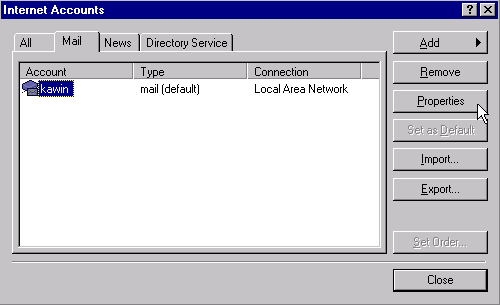
![]() You can any in you Mail Account, for User
Information and E-mail address, you can put your personal name and your NETfront E-mail
address respectively.
You can any in you Mail Account, for User
Information and E-mail address, you can put your personal name and your NETfront E-mail
address respectively.
¡@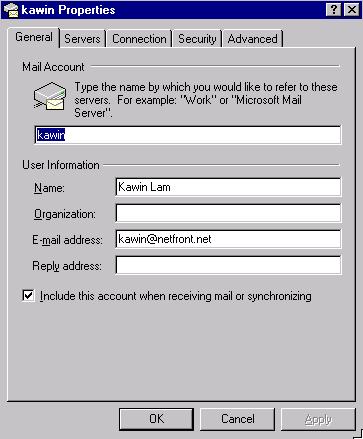
![]() Click Server tab to configure you e-mail incoming and out
going server.
Click Server tab to configure you e-mail incoming and out
going server.
![]() Put "pop3.netfront.net" in
Incoming mail (POP3), and put "smtp.netfront.net" in Outgoing mail (SMTP).
Finally put your Acount name and Password that was given by NETfront.
Put "pop3.netfront.net" in
Incoming mail (POP3), and put "smtp.netfront.net" in Outgoing mail (SMTP).
Finally put your Acount name and Password that was given by NETfront.
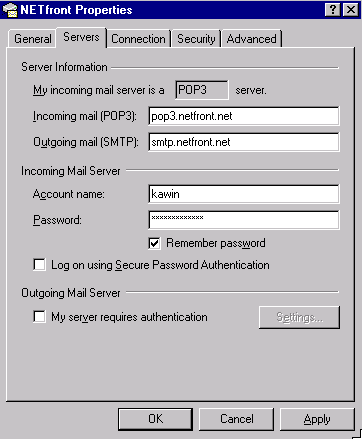
![]() Click "Connection" tab, normally
don't check " Always connect to this account using" is Ok. Unless you want to
user auto dial function, then you can choose a proper dial up no.
Click "Connection" tab, normally
don't check " Always connect to this account using" is Ok. Unless you want to
user auto dial function, then you can choose a proper dial up no.
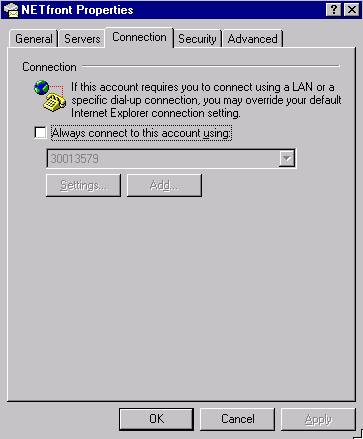
¡@
![]() Click "Advanced" tab to configure you E-mail can be
recieve by serveral computer. Check "Leave a copy of messages on server", then
you E-mail will always keep in our server, but becareful excess 5M Bytes storage
capacity in our server. So, please check "Remove from server when deleted from
"Deleted Items"
Click "Advanced" tab to configure you E-mail can be
recieve by serveral computer. Check "Leave a copy of messages on server", then
you E-mail will always keep in our server, but becareful excess 5M Bytes storage
capacity in our server. So, please check "Remove from server when deleted from
"Deleted Items"
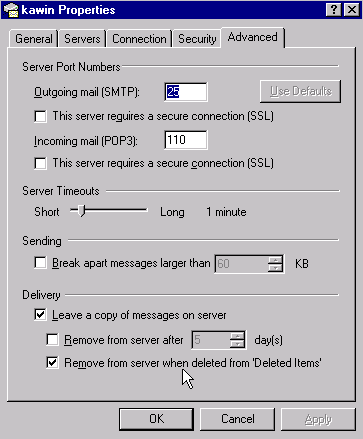
¡@