Proxy Setup
Before proceeding with this setup guide for Netscape Netvigator 4.0 (Communicator) Mail, News and Proxy, make sure you have installed the full version of Netscape Netvigator 4.0. The full version of Netscape Netvigator 4.0 can be downloaded from our ftp server.
Immediately after installing Netscape Netvigator 4.0, you may follow these steps to setup Netscape Netvigator Mail, News and Proxy for use with NETfront.
Configuring Startup Page
1. Open Netscape Netvigator.
2. Select 'Edit' on menu bar, click on
'Preferences'.
3. Click on 'Navigator'.
4. At 'Natvigator Starts With:' , check the
box 'Homepage'.
5. Enter "http://www.netfront.net/"
as shown:
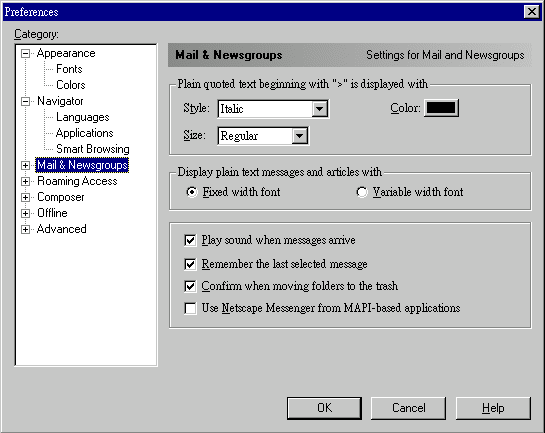
5. The homepage of NETfront now become the startup page.
Configuring Mail & News Server
1. Open Netscape Netvigator.
2. Select 'Edit' on menu bar, choose 'Preference'.
3. Click on 'Mail & Groups'.
4. Click on 'Identity'.
5. Fill in your name, your email address (login_ID@netfront.net)
as shown:
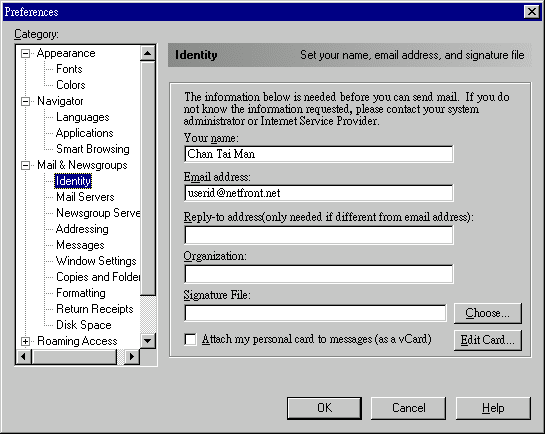
6. Click on 'Mail Server'.
7. Fill in "Mail server user name" text box with your userID.
8. Fill in 'Outgoing Mail (SMTP) Server' and 'Incoming Mail (POP) Server' text box with
'mail.netfront.net', 'pop.netfront.net' respectively.
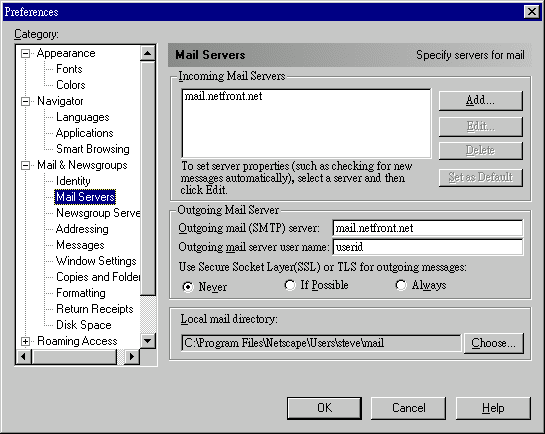
9. Check the box 'POP3' as Mail Server Type and leave the
box 'Leave messages on server after retrieval' unchecked.
10. Click on 'Groups Server'.
11. Fill in the 'Discussion groups (news) server' text box with 'news.netfront.net'.
![]()
![]()
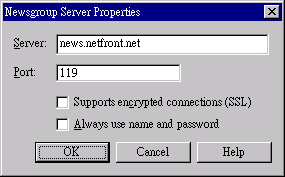
12. Click on 'OK'.
13. You can now select 'Window/Netscape Mail' to read/send E-mail and select 'Window/Netscape News' from the menu bar to read/post internet News.
Configuring Proxy Server
A network proxy is a conduit between your computer and the and is used to access the internet through a firewall. If you have a direct connection to the internet, you do not need to configure Proxies.
1. Open Netscape Netvigator.
2. Select 'Edit' on menu bar, click on 'Preferences'.
3. Click on 'Proxies'.
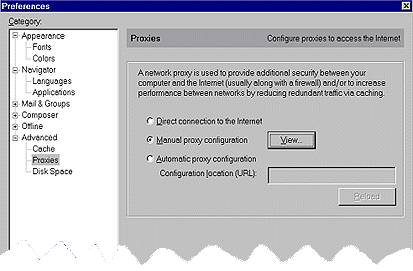
4. Check the box 'Manual proxy configuraton'.
5. Click on 'View'.
6. Fill in the 'HTTP:' and its'Port' text box with 'proxy.netfront.net' and '8080'
respectively.
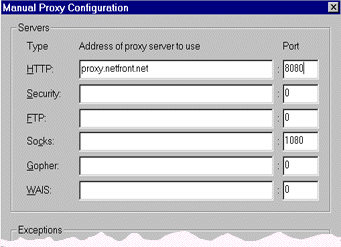
7. Click on 'OK'.