| Win95/98 Internet Setup Guide (English Version) | 95英文視窗上網設定 |
Windows 95/98 incorporate many new useful features for its users. In particular, Dial-Up Networking enables users to connect to the Internet using a PPP connection. In this document, we will try to give you a step by step guide to install all components needed to connect to the Internet.
What You Need
![]()
![]() a
properly connected modem with driver installed
a
properly connected modem with driver installed
![]()
![]() a
Win95/98 cd-rom or distribution diskette
a
Win95/98 cd-rom or distribution diskette
![]()
![]() this setup guide
this setup guide
Installing Dial-up
Networking
This step is not necesary if you have already installed the dial-up networking; you will
find an dial-up networking icon in 'My Computer' folder if dial-up networking has been
previously installed.
1. Click 'My Computer', 'Control Panel' and 'Add/Remove Programs''.
2. Click on the 'Window Setup' tag, double-click on 'Communications' and tick 'Dial-Up'
Networking'.
3. Click OK (you may be asked for the Win95/98 cd-rom or distettes).
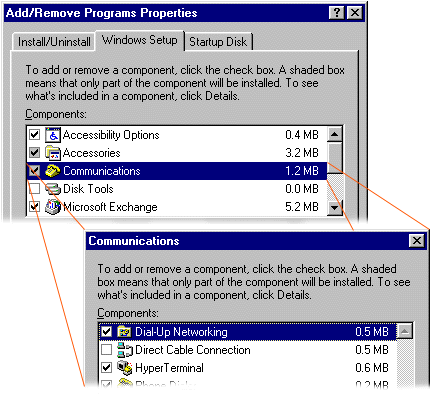
Specifying Identification
This step is not necesary if you have entered
identification for your window before.
1. Click 'My Computer', 'Control Panel' and 'Network'.
2. Click on the 'Identification' tag, enter "My Computer" as the Computer Name
and "My Workgroup" as the Workgroup.
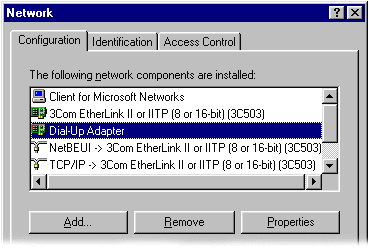
Adding Dial-up Adapter
This step is not necesary if you find 'Dial-up Adapter' already present in the (Network)
'Configuration'.
1. Add the 'Dial-up Adapter' by clicking 'Add', 'Adapter', 'Add'.
2. Select 'Microsoft' in 'Manufacturers' (on the left).
3. Double click on 'Dial-up Adapter'.
Adding TCP/IP
If there is no 'TCP/IP' in the (Network) 'Configuration'
originally, add the 'TCP/IP' Protocol by follow these steps.
1. Clicking 'Add', 'Protocol', 'Add'.
2. Select 'Microsoft' in 'Manufacturers' (on the left).
3. Select 'TCP/IP' in 'Network Protocols', and click OK.
Remove 'NETBEUI' and 'IPX/SPX' if any, by highlighting it and click 'Remove' one by one,
Click OK after the removal.
Please bear in mind always restart your computer as if computer prompt
you!!!
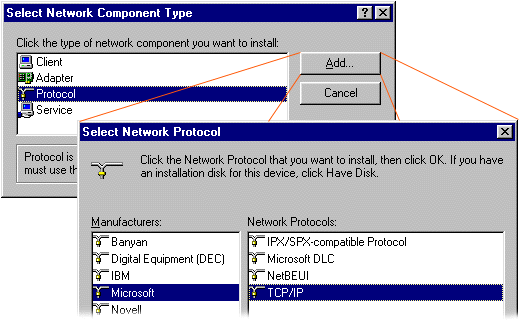
Installing and Configuring
Dial-up Network Connection
1. Click on 'My Computer', 'Dial-up Networking', 'Add new
connection'.
2. Type in 'NETfront Internet' for the computer you are dialing, click 'Next'.
3. Type in the 'Telephone
number' Box:
30013579 (V.90 or Any Modems) or 30041500(K56 FLEX Only)
and select 'Hong
Kong' in the 'Country Code' box.
4. Click 'Next' and 'Finish'.
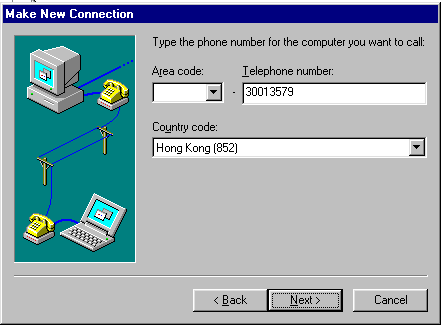
5. You should have an icon called 'NETfront Internet'
now, use your right mouse button to click on it and select 'Properties'.
6. Click on the 'Server Types' Button , click on the 'TCP/IP Setting', and check the 'Use
Specific DNS Server'.
7. Enter '202.81.252.1' in the primary DNS and '202.81.252.2'
in the secondary DNS, click OK.
Making a Connection to Us
This is the general step for you to connect to us. You don't have to redo the above
configuration procedure every time you connect to us.
1. Double-click on the 'NETfront Internet' icon, type in your username,
your password, and click 'Dial'.
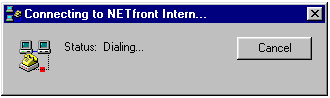
2. After successful connection , you will see
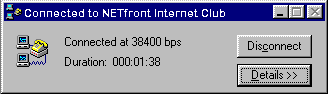
3. You are now connecting to the Internet, minimize the window and start any internet application you like (Netscape, Eudora, ...).
![]()