Internet Roaming Service
![]()
Global Roaming Home | Global Access Points | How to
Roam
Cost of Roaming | FAQ
Download
The iPass Dial Wizard for Macintosh --
User Guide
The iPass Dial Wizard for Macintosh is the iPass client dialer for the Macintosh
Operating system.
System Requirements
Installation
Usage Instructions
Phonebook Updating
Support and Troubleshooting
Known Problems
The iPass Dial Wizard for Macintosh User Guide
The iPass Dial Wizard for Macintosh is the iPass client dialer for the Macintosh Operating
system.
System Requirements
Your system needs the following:
- Mac OS 7.5.3 or later (we recommend Mac OS 8.5 or later)
If you are using another TCP/IP stack or PPP implementation, you can not use the iPass
Dial Wizard. Both OT and OT/PPP can be obtained from http://asu.info.apple.com/
.
To find the version of your system software, open the Apple menu and select About
this Computer.
To verify you are running OT and OT/PPP, look in the Control Panels folder (located
in your systems folder).
- If you find TCP/IP, you are running OT.
To know the version of OT and OT/PPP you are running, open the PPP control panel
and select Get Info from the File menu.
Installing the iPass Dial Wizard for Macintosh
To begin:
- Download the software from your company intranet or service provider web site. The file appears on your desktop as a binhex file.
- Use Stuffit Expander to extract the file. Note: Your browser might do this automatically.
- Verify the POP Database and the Country Database files, along with Scripts folder, are in the iPass Dial Wizard folder. If not, delete the iPass Dial Wizard folder and extract them again. If the files are still incomplete, contact your helpdesk for assistance.
Installing for Mac OS (versions before 8.5):
- In the Control Panel folder, open the TCP/IP control panel.
- Select PPP in the Connect via pull-down menu.
- Verify you have provided Domain Name Service (DNS) entry
- The DNS entry is shown as Name server addr.: . The Mac configuration requires a DNS IP address to be specifically configured to get proper name/address translation. If you do not have one, ask your ISP/helpdesk for one. Ensure that the DNS entry you are given is accessible from outside any firewalls that might be in place. The iPass Dial Wizard does not negotiate DNS settings. It is assumed that your modem is properly configured through the Modem control panel and you were able to make a successful connection to the Internet prior to the Dial Wizard Installation. Now that you have the Dial Wizard installed, make a connection to a local iPass number to ensure you are set up successfully. We recommend that you get set up before traveling. It is much easier, and less expensive, to get technical support while you are still at home.
- Close the TCP/IP window.
Installing for Mac OS (version 8.5 or later):
- Open the Remote Access control panel.
- Click Options.
- Click the Protocol tab.
- From the Use Protocol pull-down menu, select PPP. Note: Do not leave the pull-down menu on the Automatic default.
- Make sure Connect to a command-line post: is unchecked. Note: The remaining check boxes can be configured for your use.
It is assumed that your modem is properly configured through the Modem control
panel and you were able to make a successful connection to the Internet prior to the iPass
Dial Wizard Installation. Now that you have the iPass Dial Wizard installed, make a
connection to a local iPass number to ensure you are set up successfully.
Using the iPass Dial Wizard
To connect:
- Double-click the iPass desktop icon. The New Access Point window appears. Note: After your first use, the program starts with the iPass Dial Wizard window.
- Select the country and region where you are located.
- Select the phone number you wish to dial.
- Click OK. The Phone Number Modification window appears.
- Make any changes to the Phone Number Modification window and click OK. The Edit Configuration window appears.
- Verify all information is correct and enter your username, domain and password. Example:
If your email is jon@abc.com, then your username is jon and the domain name is abc.com.
See Figure 1.
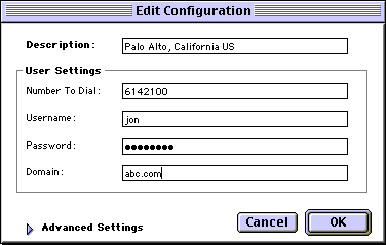
Figure 1: Edit Configuration window
- Click OK. The Edit Configuration window closes and the connection is on the iPass Dial Wizard window.
- Click Dial.
To delete a dial connection, highlight the connection on the iPass Dial Wizard
window and click Delete.
Upgrading the iPass Dial Wizard Phonebook
Newer versions of the iPass Dial Wizard phonebook are available every 30 days. To update
your phonebook, reinstall the newer version of the iPass Dial Wizard. We recommend you
uninstall the old files and icons before performing the new installation.
Uninstalling the iPass Dial Wizard for Macintosh
- Move the iPass Dial Wizard folder to the trash.
- Reinstall the latest version of the Dial Wizard from your corporate site or ISP.
Support and Troubleshooting
Below are some common troubleshooting suggestions when using the iPass Dial Wizard for
Macintosh. If our troubleshooting tips do not help resolve your issue, please contact the
helpdesk at your ISP or company.
Difficulty connecting to the access number
- Try an alternate number within the region you are traveling. If you can connect to another number it may indicate the initial access number is temporarily unavailable.
Make sure you have the correct modem specified.
Make sure PPP is selected from the TCP/IP control panel.
Make sure you have the proper DNS entry (for Macintosh OS versions before 8.5).
No dial tone or modem sound
- Make sure there is a phone line, the phone line is good, and the phone line is connected to the computer and the phone jack.
Continuing to hear loud modem noise while trying to connect
- The phone line might already be in use; free up the phone line.
Error message saying incorrect password
- Verify and re-enter the username, domain and password (for possible typos).
Busy signal when trying to dial in
- Try to connect through another number, or if that is not an option, wait a few minutes and try connecting again.
Password authentication is slow (i.e., more than 60 seconds)
- It is possible that the authentication server or iPass RoamServer at your ISP or company may be down or offline; check with your helpdesk.
- You may have a dial script problem. To ensure you are using the correct dial script, make sure you enter the access number through the phonebook – do not manually enter the phone number.
Dial scripts are not running properly
Be sure you are trying to access the number through the iPass client software (in other
words, do not manually type in the phone number). Many of the iPass access points have
dial scripts associated with them. The iPass client software is set up to automatically
run these scripts when you select an access number.
No answer or a voice machine/person answers
- Try dialing into another number; the access number you are dialing may be inactive or temporarily unavailable. The iPass service offers multiple access points in major business centers.
No local access number in your location
- In some instances, you may not find a particular city listed in the iPass dialer, but there might be numbers local or close to where you are. Check if there are other cities within the same area code. These might be local numbers.
Connection drops/disconnects in the middle of a session
- This is most often a result of electromagnetic interference (EMI) or a "noisy" phone line. This happens most frequently in countries with poor telecommunications systems or when the line you are trying to connect to has audible interference. Try redialing the access number.
Access to the web is slow
- Electro magnetic interference (EMI) -- a "noisy" phone line -- often causes slow transmission speed; this is often the case when you are connecting from a hotel. This can cause modems to connect at a slower baud rate because the modem has to correct for data errors.
System is crashing In very extreme cases, your system can crash. This is usually
your OS. Reboot or get maintenance for OS. Reinstall OS as last possible resort.
Screen is blank
- Check that the computer is plugged into an electrical outlet and the monitor is turned on.
Not enough memory available to run iPass Dial Wizard for Macintosh
First check to see if the iPass Dial Wizard has enough memory allocated to it (iPass Dial
Wizard needs 1.5MB). To check:
- Select the iPass Dial Wizard icon in the Finder.
- Select Get Info from the File menu.
For Macintosh OS (versions before 8.5):
- Check the lower right corner for a section titled Memory Requirements.
- Increase the number in the Preferred Size box.
- Close the window.
- Try the iPass Dial Wizard again.
For Macintosh OS (version 8.5 or later):
- Select Memory from the Show: pull-down menu.
- Increase the number in the Preferred Size box.
- Close the window.
- Try the iPass Dial Wizard again.
Known Problems
There is a bug in versions of Open Transport prior to 2.0.1. This bug causes instability
when exceptions in the dialing process or login process occur. To accommodate this
instability, the iPass Dial Wizard for Macintosh quits after any exceptional event. It
also quits after making a successful connection and disconnection. If you are running Mac
OS 8.5 or later (or Open Transport 2.0.1 or later), this behavior is not necessary, since
the bug has been fixed.
This
service is brought to you
through our partnership with iPass

![]()